If you're diving into Direct-to-Film (DTF) printing, you already know that the process opens up a world of creative options. But here’s the catch: DTF works best when your artwork is well-prepared. Unlike other print methods, DTF printing requires certain file formats, resolutions, and tweaks to bring designs to life in vibrant detail.
Here’s a straightforward guide to get you set up for success, whether you’re printing your own designs or sending files to a print shop.
1. Choose the Right File Format
DTF printers work well with specific file types, so getting this step right makes all the difference. PNG and TIFF are the most commonly used formats for DTF printing, and there’s a reason they’re favored:
- PNG: Ideal for designs with transparent backgrounds, PNG files keep those details intact and prevent extra backgrounds from sneaking into your prints.
- TIFF: If your design is high in detail and you want to avoid any compression loss, TIFF files are your friend. They can handle complex designs and large files with ease.
Avoid JPEGs as much as possible. While they’re small and manageable, the compression can sometimes lead to unwanted artifacts and blurry edges, which can be especially noticeable on detailed designs.
2. Prioritize High Resolution
With DTF printing, what you see on the screen should look as good as what you get on the fabric. The secret to sharp, high-quality prints lies in your image resolution.
- 300 DPI (dots per inch) is the gold standard for DTF artwork. This level of detail allows your printer to capture fine lines, tiny details, and gradients without them getting fuzzy.
- Vector graphics are even better if your design allows for it. Vector files are resolution-independent, meaning they scale up or down without losing quality. If you’re designing logos or text-heavy graphics, working in vector format in programs like Adobe Illustrator can save you from resolution headaches.
Low-res images can make prints look pixelated or “blocky,” which is a quick way to end up with a disappointing result. Take a minute to check your resolution before printing, and you’ll avoid these pitfalls.
3. Prepare Transparent Backgrounds
One of the standout perks of DTF is its ability to handle complex designs with vibrant colors, but it’s easy to forget about the background. A transparent background is your go-to if you’re aiming for a clean, professional look without any unexpected borders around your design.
How to do it:
- In Adobe Photoshop or similar software, use the “Magic Wand” or “Quick Selection” tools to select and delete any background layers. Make sure your final file only contains your design against a transparent layer, and then save it as a PNG or TIFF to keep that transparency intact.
- If your artwork includes thin lines or intricate details, double-check that these elements aren’t accidentally cut off when you remove the background.
4. Work with Bold Colors and Contrast
DTF printing shines with bold, saturated colors and high-contrast designs, so don’t be afraid to amp up the vibrancy. If your design has soft or muted colors, it might end up looking a little washed out on fabric. Here are some tips to help make your colors pop:
- Adjust the brightness and contrast of your image in Photoshop or another editing software to get your colors looking bold.
- Avoid extremely thin lines if they’re in light colors, as these can sometimes appear faded after transferring. Consider darkening fine details to make sure they show up well.
If your artwork contains gradients or fades, run a quick print test. Gradients can look beautiful on DTF, but they may also need slight adjustments to avoid banding or blotches on the final product.
5. Consider White Underbase for Dark Fabrics
When you’re printing on dark or colored fabrics, adding a white underbase can make your colors stand out. This is an extra layer of white ink laid down before your main colors, ensuring that your design pops instead of fading into the background.
Some DTF printers do this automatically, but it’s good to double-check if this feature is active. If you’re printing through a shop, ask about the underbase so your design doesn’t lose any of its vibrancy.
6. Account for Image Bleed
With DTF, it’s smart to add a small “bleed” area around your design – about 1-2mm. This extra border gives you a little wiggle room, especially when transferring the film to the fabric. A tiny bit of bleed prevents any unwanted white edges from showing if the transfer shifts slightly during application.
Simply expand your design’s edge or add a colored border if your design goes all the way to the edge. It’s a small detail, but it goes a long way in making your print look polished and seamless.
7. Double-Check Your Design in Print Mode
Before you hit print, take a minute to view your artwork in your DTF printer’s software preview. This will give you a final look at how it will appear on fabric, helping you spot any potential issues with alignment, color, or transparency.
This final check allows you to catch any last-minute adjustments and make sure your design will look just as vibrant and precise in print as it does on screen.
Final Thought: A Little Prep Goes a Long Way
Preparing your artwork for DTF printing may seem like a bit of extra work, but it’s worth it. Each of these steps helps make sure your prints look their absolute best, capturing all the vibrancy and detail you put into y
our design. After all, DTF offers endless possibilities for custom, colorful, high-quality prints — and getting your artwork ready is the first step to making the most of it.