You’ve got the right printer, film, and powder, but your DTF and UV-DTF prints aren’t coming out as sharp, vibrant, or durable as you’d like. Sound familiar? Your artwork files could be to blame. Low resolution, missing white underbases, color profile conflicts, or improper layering can affect your final results, even if you have the best printer around.
Stick around for the most common file prep mistakes and the best tips to get cleaner prints and better results every time!
Top Artwork Mistake Leading to Print Quality Issues
Recognizing the most common mistakes decorators make with artwork files for DTF and UV DTF transfers can help you eliminate some of the causes of poor prints first.
1. Low-resolution or poor-quality files
If you try to use artwork below 300 DPI, you’ll get blurry or pixelated prints, especially if you try to increase the size. Always design at full size (and 300 DPI minimum).
Always vectorize a raster logo or illustration for clean scaling and sharper edges. Avoiding JPEG files is a good idea, since they introduce compression artifacts that appear fuzzy or grainy, especially in gradients.
2. Missing or incorrect white underbase
The white underbase is your image’s primer. Without it, any colors you print on dark garments will look washed out or disappear altogether. Many RIPs auto-create inconsistent white layers. That’s why we recommend manually applying the white underbase so you get the correct placement around detailed or semi-transparent areas.
Any designs with soft fades, halftones, or light opacities should have “underbase modulation.” Otherwise, a complete white base can cause blowout and ruin your detail.
3. Color shift or off-profile output
Files submitted in CMYK often appear dull or off-tone when run through a DTF RIP expecting RGB input. Instead, use RGB (sRGB profile) for the most consistent conversion.
Plus, wide-gamut RGB or embedded custom profiles can conflict with RIP settings and distort output. We recommend sticking to basic RGB and letting the RIP handle conversion.
4. Blurry edges, dropouts, or fuzzy detail
Anti-aliased edges or semi-transparent pixels create problems for RIP software, often leading to jagged or blurred outlines. Excessive compression or resizing of raster images also causes pixelation, which can’t be undone.
Instead, use sharp-edged graphics and clean vector paths for small text or fine details, while avoiding feathered edges or drop shadows unless you flatten the image properly.
5. Outlining Fonts
One of the most common artwork mistakes that leads to print quality issues is failing to outline fonts. By converting text to outlines (vector paths), the font becomes a shape instead of relying on the original typeface. This ensures your design prints exactly as intended, with no missing or substituted fonts causing unexpected results.
File Prep Best Practices for DTF Transfers
Now, it’s time for a crash course in the basics for creating the ideal artwork for DTF transfers.
Recommended file formats
-
Use PNG for raster artwork with transparency. That’s because PNGs maintain transparent backgrounds and are the best format for simple, clean artwork with defined edges. (Remember, JPEGs flatten backgrounds and compress fine details, so avoid that format.)
-
Use TIFF formats for layered raster designs. TIFFs retain multiple layers, offering more flexibility during editing and RIP prep.
-
Use AI or PDF formats for vector-based graphics. You can scale these formats without losing quality, making them ideal for logos, line art, and large-format artwork.
-
Flatten and clean your files before exporting them. Stray points, unused layers, and hidden effects can interfere with RIP software and cause errors or bad output.
The proper resolution (DPI)
-
300 DPI is the minimum resolution for clean output. Anything lower than 300 DPI results in pixelated or blurry prints, especially noticeable in detailed areas or gradients.
-
Rasterized elements, instead of vector files, rely on DPI. We recommend checking embedded images and ensuring they meet resolution standards before exporting your final artwork.
-
Always design at your final print size. Scaling up a low-res image at a later time won’t improve the quality. It’ll just make the flaws more visible when you adhere to the transfer.
Color profile guidance on RGB vs. CMYK
-
Prep DTF artwork in RGB color mode. Most RIP software converts RGB input for accurate CMYK output. If you submit CMYK files, you might get dull or off-tone colors.
-
Avoid wide gamut RGB settings. Use standard sRGB to prevent your artwork colors from shifting during RIP conversion.
-
Don’t embed complex color profiles. Let your RIP software handle the conversion, since embedded profiles from your RIP can conflict and cause unexpected results.
Prepping your white underbase
-
Build a solid white underbase layer under all color layers. Without this step, your print colors will appear dull or may not show up at all on dark colors.
-
RIP software might be able to create this white base. However, as we said earlier, it’s better to manually create it in your design file, especially if you’re working with gradients, transparency, or halftones.
-
Reduce your white underbase opacity wherever you’re using subtle effects or halftones. Otherwise, a fully opaque underbase under fine dots can cause color blowout or muddy transitions.
Transparency and backgrounds
-
Transparent backgrounds work for multi-use transfers. Remove all solid backgrounds unless they’re part of your artwork.
-
Stay away from semi-transparent pixels. An image with soft fades or feathered edges can “confuse” RIP software and result in strange edge artifacts.
-
Look for hidden layers or alpha channels. These can cause file bloat or interfere with color processing in RIP.
Bleed and margin recommendations
-
Use a bleed of at least 0.125” around full-coverage designs. This eliminates gaps or misregistration during transfer alignment or trimming.
-
Enclose your artwork in a “safe zone.” Leave at least 0.25" margin from the design edge to avoid losing critical elements in cutting or trimming.
-
Put crop marks and cut lines on separate layers. Don’t put printer marks in the exported print file unless your RIP requires them.
Layering order issues
-
Layer your underbase under your design stack. Your color layers should sit above, followed by any special effects like gloss or varnish (if applicable).
-
Flatten unnecessary effects before exporting. Elements like drop shadows, glows, or strokes can rasterize unpredictably if you leave them live in Adobe Illustrator or Photoshop.
-
Look for hidden or locked layers. Always clean your file and preview flattened versions to ensure what you see is what prints.
Achieving Halftone Effects in DTF Artwork
If your clients crave a retro-style fade, tonal gradients, or softer color transitions in your DTF prints, a half-tone effect does the job. However, halftones require a specific setup to translate well to the DTF process.
Here are some key guidelines to create halftones in DTF artwork:
1. Use vector halftones when you can. If you rasterize halftones in Photoshop, they can break down or look muddy at small sizes. On the other hand, vector halftones that you build in Illustrator or RIP software print cleaner and more predictably.
2. Maintain a minimum dot size. Avoid halftone dots below 1-point diameter, as anything smaller may not hold ink or could “wash out” during the transfer process.
3. Test your screen angles. For CMYK halftones or multi-layered prints, improper angles can cause moiré patterns. Try standard angles (like 22.5°, 45°, etc.) or use your RIP presets that are DTF-optimized.
4. Don’t ignore your underbase. If you’re printing halftones over dark garments, a solid white underbase can cause blowout. Consider reducing underbase opacity in those areas or using a RIP setting that supports underbase modulation.
5. Preview your artwork before printing. Some RIP software has dot preview modes. Always soft-proof halftones before sending to print to catch detail loss or unintended merging.
How Artwork Interacts With RIP Software
If you’re importing artwork from different sources into your RIP software, it’s important to understand how it’ll interact with the software.
1. If you don’t have a white channel, you’ll have washed-out or invisible prints.
As we’ve mentioned, if your artwork doesn’t have a white underbase (or doesn’t prompt your RIP software to create one automatically), your colors will print directly onto transparent film. When you transfer that graphic to a dark garment, your colors will disappear or look muddy and dull.
Pro tip: Always confirm your RIP builds white correctly, especially for full-color jobs on dark shirts.
2. You could encounter improper registration between white and CMYK layers.
If your image’s white ink and color layers don’t align, your final transfer print might show ghosting, fuzzy edges, or weird drop shadows. Generally, soft transparency effects, blurred outlines, or low-res images can cause these issues.
Pro tip: Clean, vector edges and hard raster lines prevent RIP misalignment.
3. The wrong print order can result in poor texture or peeling.
DTF RIPs typically print color first before white. Some software setups reverse this, resulting in poor adhesion, texture issues, or peeling.
Pro tip: Double-check your RIP queue settings to ensure proper ink stacking and curing.
4. If you don’t include cut paths in your images, you’ll have trimming headaches.
For shops using roll-fed DTF systems with automatic cutters, your artwork files must contain correct cut lines (like spot-colored “CutContour” paths).
If these are missing, the RIP won’t register where you should cut, wasting film and misaligning transfers.
5. If your image has transparency, you can encounter some handling problems.
RIPs can destroy flattened designs with transparency (like layered shadows, gradients, or glows), causing strange merges or partial drops.
Pro tip: Avoid semi-transparent areas where possible. Try building effects using halftones or solid color steps.
6. If you overuse white, you can run into clogs and curing issues.
Adding white under every pixel (even light ones) overloads the printer and film. This can cause smearing, nozzle clogs, and transfer failures.
Pro tip: Use your RIP’s underbase settings to restrict white only where it’s genuinely needed.
UV DTF Artwork Prep Tips
Let’s shift over to UV DTF artwork, which requires a precise multi-layer setup: color layer, then white, then varnish or gloss. Using this order results in a raised, durable transfer that adheres well to hard surfaces like acrylic, glass, and metal.
Otherwise, missing or misordered layers (like printing color without white or forgetting varnish) lead to poor adhesion, faded color, or no transfer at all. Without varnish as the top layer, prints may scratch or flake easily, especially during application or wear.
Some RIP software auto-generates your layer order, and others require manual separation. You should know your software’s workflow and always check layer previews before sending them.
The other issue with UV DTF artwork is that drop shadows, glows, or transparency can look distorted or get lost on hard or curved surfaces. To create the best transfers, your artwork should include sharp, defined edges, without semi-transparent or blurred elements.
Due to ink spreading or curing inconsistencies, tiny text and intricate lines may bleed or fill in. It’s a good idea to test first or bulk up finer elements.
Figuring Out UV DTF File Formats, Cut Path Setup, and Color Modes
For UV DTF artwork files, AI (Adobe Illustrator) and PDF are best, since they keep vector paths, separate layers, and clean contours intact.
You can use PNG file formats for simpler, raster artwork, but it must be high resolution, 300 DPI or higher, and correctly sized to avoid pixelation—design at your actual print size. If you upscale later, you’ll get blurring and soft edges, which distort during curing.
Vector artwork scales without resolution loss, but embedded raster elements still need to meet DPI standards.
We recommend avoiding JPEGs and other file types that compress or flatten your artwork, as they strip layer data and muddy the design during RIP processing.
If your shop uses automated cutting after printing, you must include a named vector path (i.e., “CutContour”) in a spot color the RIP recognizes. Your contour paths need to be on separate layers and closed because broken or open paths won’t register in cutting software. Finally, don’t include crop marks or trim lines unless your RIP or cutter specifically requires them.
Moving on to color guidance, always use RGB color mode unless your RIP software explicitly requires CMYK. Most UV DTF workflows are optimized to convert RGB accurately during processing.
Try sticking to standard RGB (sRGB) to prevent unexpected shifts, since wide-gamut color profiles often don’t translate well to UV-curable inks. Also, avoid embedded ICC profiles or complex color management settings from design programs by letting the RIP control output.
Get Consistent Results With Every Print – Contact Us Today
Great prints start with great files. By dialing in your artwork setup—from resolution and color mode to cut paths and underbase layers—you set yourself up for smoother production and fewer costly surprises. Whether you're running bulk DTF jobs or specialty UV DTF decals, taking the time to prep files properly is one of the easiest ways to boost output quality, minimize rework, and impress your clients.
Arcus printers and supplies are built for flexibility and performance, supporting your artwork on hot, cold, and instant peel transfers with precision. With advanced heat control across the platen and adjustable dwell time and pressure, you can fine-tune every transfer for reliable, high-quality results.
Our U.S.-based team is here to help streamline your workflow and reduce guesswork.
Learn more at arcusprinters.com.