Nothing kills your shop’s productivity faster than a printer that refuses to cooperate. Whether it’s banding, ink clogs, or alignment issues, every minute of downtime costs you time and money. The good news? Most common printer problems are avoidable — with the right know-how.
Want to keep your print shop running smoothly and avoid frustrating delays? Let’s explore the details of printer maintenance and learn how to diagnose issues quickly to keep your machines and designs in top shape.
Printing In Sync, Despite Our Differences
Each printing method has unique challenges, but the decorating equipment shares a few common issues, such as clogged printheads, ink smudging or bleeding, and inconsistent print quality. When you have a solid understanding of these issues and know how to fix them will keep your direct-to-garment (DTF), direct-to-film (DTF), and UV-DTF machines running with little to no downtime.
Issue #1: Clogged Printheads
To fix this issue, first perform an automatic cleaning. Most printers have a built-in printhead cleaning cycle you can run to see if the clog clears. We recommend running the automatic cleaning cycle several times before moving on to manual methods.
If the automatic cycle doesn’t clear the blockage, you can take the second step and manually clean the printheads using the printer’s built-in function to push the cleaning solution through the nozzles. Run a test print to identify which nozzles are clogged and target those areas.
For stubborn clogs, try soaking the printhead (if it’s removable) using a syringe cleaning kit or a steam cleaner to help loosen dried ink and clear the clog. If clogs persist even after deep cleaning, the printhead might be permanently damaged and need replacement.
Issue #2: Ink Smudging or Bleeding
To address smudging or bleeding, first check your printer settings and make adjustments if necessary:
-
Check your ink saturation because too much ink can cause smudging.
-
Adjust the ink limit in the printer settings.
-
Optimize your drying time to ensure the ink has enough time to dry between passes.
-
Make sure you select the correct print mode. Some materials need a lower-resolution setting to avoid excessive ink buildup.
Issue #3: Inconsistent Print Quality
In addition to the steps outlined above to remedy clogged printheads and ink smudging or bleeding, you can take a few more steps to improve inconsistent print quality.
1. Maintain a controlled environment for printing. Keeping your production area dust-free and ensuring the proper humidity settings will keep your prints clean and help the ink lay a smooth application.
2. Conducting routine maintenance and checking for everyday wear and tear helps keep print quality consistent. Damaged or old printheads, capping stations, or dampers can cause inconsistent prints. Regular maintenance helps you spot potential problems before they become so severe that your prints are affected or your printer is shut down.
3. Using high-quality ink and supplies helps to avoid insufficient ink absorption and adhesion, which leads to inconsistent printing.
Here’s a breakdown of other issues you might see by printer type:
DTG (Direct-to-Garment) Issues:
-
Low Wash Durability: Prints may fade or wash off fabrics quickly if you don’t run the pretreatment or curing process correctly.
-
Slow Production Speed: DTG is great for small batches, but slower than screen printing for large orders.
DTF (Direct-to-Film) Issues:
-
Poor Adhesion: The hot melt adhesive powder may bond improperly if you don’t apply it evenly or cure it correctly.
-
Film Curling: Humidity and improper storage can cause the PET film to curl, leading to misprints.
-
Peeling Transfers: If you don’t press the transfer at the correct temperature, pressure, or time, it may peel off prematurely.
-
Ghosting or Double Printing: Misalignment during film feeding can cause blurry or double-printed images.
Dye-Sublimation Issues:
-
Color Shifts and Fading: Colors may not appear as expected due to differences between screen colors and final prints.
-
Ghosting: Any slight movement of the transfer paper during heat pressing can cause a shadow or double image.
-
Banding: Printhead clogging or low-quality sublimation paper can cause unsightly horizontal lines in your prints.
-
Inconsistent Heat Pressing: Uneven heat application can lead to patchy or faded designs.
-
Limited Material Compatibility: Dye-sublimation only works on polyester or poly-coated materials, limiting your fabric choices.
UV-DTF (Ultraviolet Direct-to-Film) Issues:
-
Ink Cracking or Peeling: If the ink isn’t cured properly under UV light, it can crack or peel over time.
-
Printhead Blockages: UV inks can harden inside printheads if you don’t clean them regularly.
-
Adhesion Failures: Poor surface preparation can cause prints to lift or peel from the substrate.
-
Uneven Glossiness: If UV curing is inconsistent, parts of the print may appear glossier or duller than others.
-
Limited Flexibility: UV-DTF prints can be rigid and may not work well on flexible surfaces.
To address more specific printer issues, refer to your machine’s user manual or contact the customer support team at Arcus Printers. Our knowledgeable team can help you troubleshoot and quickly find a solution.
Well, That Went Sideways! Understanding Common Error Codes
Industrial printers can and do display a variety of error codes. While specific codes vary by manufacturer, here are some of the most common error types and their meanings.
Printhead and Ink System Errors
-
Printhead Failure: This means the printhead is malfunctioning, clogged, or damaged. This requires cleaning or replacement.
-
Ink Flow Error: This means ink isn’t reaching the printhead properly, possibly due to clogged dampers, air bubbles, or low ink levels. Try our tips for unclogging your printer’s ink.
-
Nozzle Clogging Detected: Some nozzles are misfiring, so run a nozzle check and cleaning cycle.
-
Ink Cartridge Not Recognized: If you’re using a third-party cartridge, it could be incompatible with the printer. The chip might also need reseating. If you notice ink buildup on the sensor, check it and clean it with a solution.
Network, Mechanical and Firmware Errors
-
Connection Timeout: The printer lost connection to the computer or RIP software. Check all the cables and network settings, or restart the printer.
-
USB or Ethernet Error: The printer isn’t detecting a data connection, so try a different cable or port.
-
RIP Software Crash: The software managing the print job has failed. Try restarting the RIP software and resending the file.
-
Encoder Strip Dirty or Damaged: The printer can’t track head movement properly. Try cleaning or replacing the encoder strip.
-
Belt or Motor Error: This indicates that the carriage belt or stepper motor is struggling. Check for obstructions and lubricate if needed.
-
Firmware Corruption: The printer’s firmware may need an update or reinstall.
Sensor and Media Feed Errors
-
Paper Jam or Media Feed Error: The printer detects a blockage in its media path. You can check for obstructions or misalignment.
-
Sensor Error: A sensor (paper, film,or printhead position) is dirty or misaligned. Try cleaning or recalibrating the sensor.
-
Film Not Detected (DTF): The PET film isn’t loading correctly or has gaps. Ensure proper tension and alignment.
-
Roll Media Error: In roll-to-roll printers, the media may be feeding too fast or too slow, or it’s improperly tensioned.
Temperature and Curing Issues
-
Overheating Warning: The printhead, curing unit, or internal components are too hot. Let the printer cool down.
-
Heater Error: The platen or curing heater isn’t reaching the correct temperature. Check wiring or temperature settings.
-
Ink Curing Error (UV-DTF): Your printer’s lamps aren’t curing ink properly. Check that they’re properly aligned and functioning.
Quick Fixes for Common Errors:
-
Restart the printer and RIP software.
-
Perform a printhead cleaning cycle.
-
Check ink levels, dampers and the tubing.
-
Clean encoder strips, sensors and printheads.
-
Ensure correct media loading and alignment.
-
Update any firmware and drivers.
A Little Care Now Saves A Lot of Downtime Later
Taking preventive measures and conducting routine maintenance on your machines can alleviate the headaches and hassle of having your printers out of commission. These quick checks can keep it simple for you and your team so that you stay on track and productive.
Daily Quick Checks (Before and After Printing)
1. Run a nozzle check.
2. Wipe the printhead and capping station.
3. Check ink levels and shake all cartridges.
4. Inspect the encoder strip and print path.
5. Verify media alignment and tension.
6. Check your humidity levels.
Weekly Checks
1. Deep clean printheads and dampers.
2. Inspect and clean fans, filters and sensors.
3. Lubricate carriage rails and moving parts.
4. Check waste ink tank levels.
5. Verify UV lamp functionality (for UV printers).
Monthly Preventative Maintenance
1. Flush ink lines and check for air bubbles.
2. Replace wiper blades and cap tops.
3. Calibrate printheads and re-align.
4. Inspect and clean rollers and media sensors.
5. Update firmware and printer software.
Bonus Tip: Keep a Maintenance Log!
Tracking errors, cleanings and part replacements can predict failures before they happen and reduce costly downtime.
We understand that having a printer down can be extremely frustrating and negatively impact your shop’s bottom line. However, understanding what leads to printer breakdowns and practicing preventive measures will help avoid costly pitfalls. Keep your business profitable and productive by maintaining your machine investment and knowing how to react when there’s a machine hiccup.
Discover the Arcus Printers Difference – Contact Us Today
Arcus Printers, a division of Axiom America, provides cutting-edge decorating technologies and equipment nationwide. Specializing in direct-to-film printing, wide-format digital fabric printing, laser cutting, embroidery, and more, we deliver high-quality solutions backed by expert support. Since 2004, our team has empowered businesses of all sizes to unleash creativity and achieve exceptional results.
Contact Arcus Printers if you encounter any issues with your current printing machines or if you’d like to upgrade your shop with new equipment.
Learn more at arcusprinters.com.